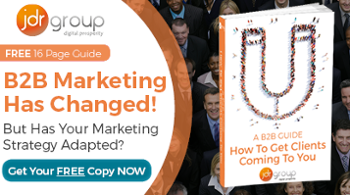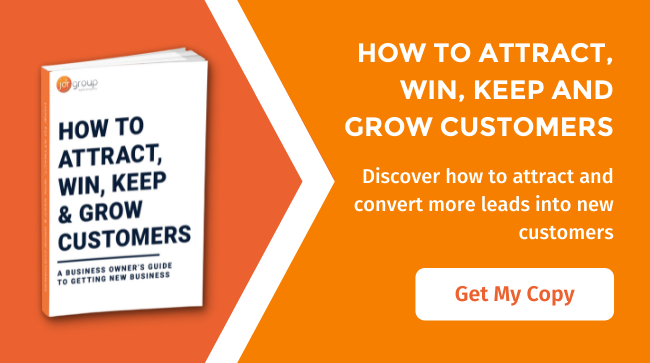How To Compare Search Queries In Google Search Console

Google Search Console, formerly known as Google Webmaster Tools has recently added a new little feature. This feature actually lets you compare the data for your website for 2 different search queries.
Well, it allows you to compare to popular queries side by side so you can see what is performing the best. Continue reading to find out how to access this feature in a few simple steps and screenshots...
Step 1: Log in to Google Search Console
If you go to this URL - https://www.google.com/webmasters/tools it will take you directly to the login screen for Google Search Console. This is the standard Google login screen for all their different applications.
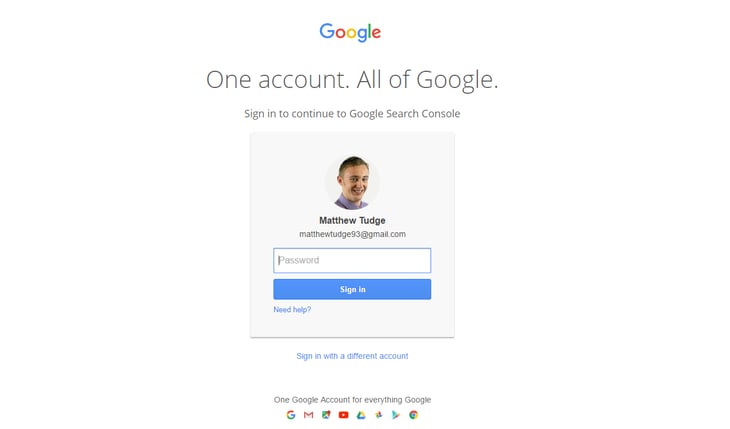
Sign in from here.
Step 2: Click Into The Search Property and into Search Analytics
Once you have logged in, you will be directed to the Search Console dashboard. Now, as long as you have your website set up here you can continue reading. If not, you will need to add your website and get it verified. There are a few guides out there for setting this up but it's not too complicated. Okay, so once you've logged in, clicked on your property (once it's set up), then you need to go down the left hand side and select “search analytics” under the “search traffic” drop down. See screenshot below...
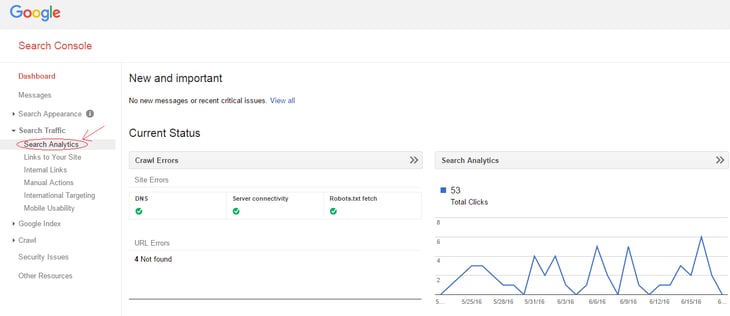
Step 3: Comparing queries
You then need to click on no filter under “queries” and then compare queries.
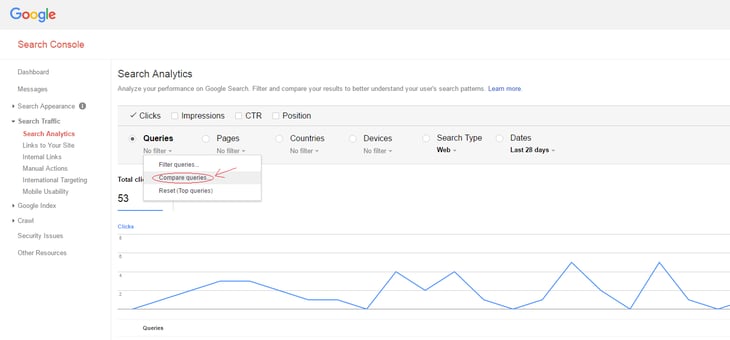
This then brings up a pop-up box where you can just enter the queries you want to compare.
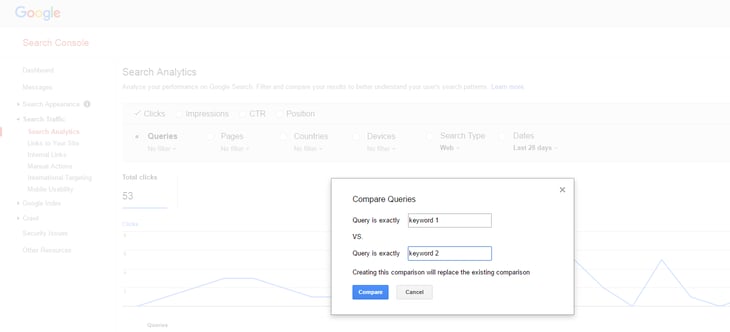
This will then generate a graph and some stats. You can also select options or deselect options at the top, including impressions, CTR and position, to show more or less data.
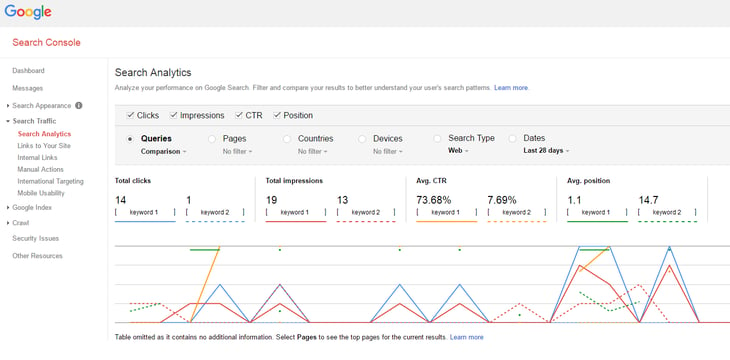
What are the benefits to this?
One of the main benefits to this new feature is that you can visually compare metrics for 2 chosen search queries. This gives you useful insights into how the queries are performing in comparison. The metrics you can compare include CTR (click through rate), impressions, clicks and average position. You can then see the keyword that is performing best.
What can you do with the information?
With the keyword that is performing the best out of the two you compare, you can do further keyword research around similar phrases. For more details on keyword research, read our blog article here: How To Choose The Right Keywords For SEO.
As well as this, you can make sure your website is optimised as best it can be for that keyword. This will ensure you get the best results for it that you can.
How else can you use Google Search Console to improve your marketing?
There are many other handy tools and features within Google Search Console. These can be used to further analyse your website performance to help improve your marketing and user experience. Here are some of the other features you should be utilising...
HTML Improvements
You can find this section by going to Search Appearance down the left hand side and then to HTML improvements. This can be used to help your website experience and performance. HTML improvements gives you details about meta descriptions, title tags and non-indexable content. It will tell you the duplicate, long and short meta descriptions that need fixing as well as any issues with your title tags. If there are pages with issues it will highlight them and you'll be able to click to see more details about the problems. When you know what might be holding you back, you can go in and fix it.
Links To Your Site
Again, you can find this by going to Search Appearance on the left and then to “Links To Your Site”. This will tell you the most important information about your backlinks. It will tell you your total links, which websites link the most to you, which pages on your website are the most linked to and how your data is linked. You can use this information alongside reports from backlink tracking software like Majestic SEO, to determine how good your backlink profile is. You can use it to help you decide what pages need more links, which anchor text is being overused and which links may have caused a penalty.
Sitemaps
To access this section, go to Crawl on the left hand side and then into sitemaps. In this section of Google Search Console you can see if you have an XML sitemap submitted and if there are any errors in it. If there are errors you will need to fix them and resubmit your sitemap. If you don't have a sitemap submitted, you need to generate one, get the link for it and then add it. Your website hosts should be able to help you with this. Your sitemap will help Google to crawl your website better and index all of your pages.
Summary
There are many great features and tools you can use in Google Search Console that will improve your website marketing. If you have any queries or need help with your marketing then please contact one of our experts today on 01332 343281.