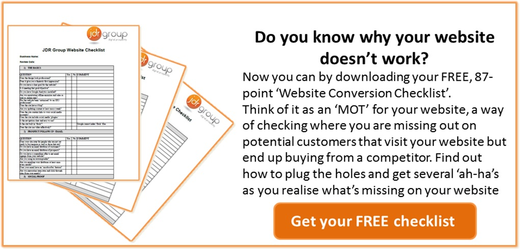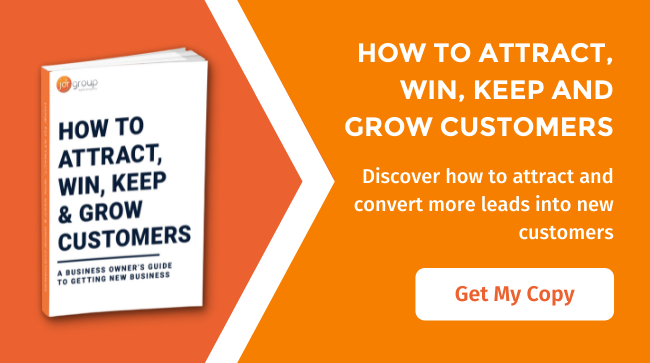How To Add An Additional User To Your Google Webmaster Tools Account
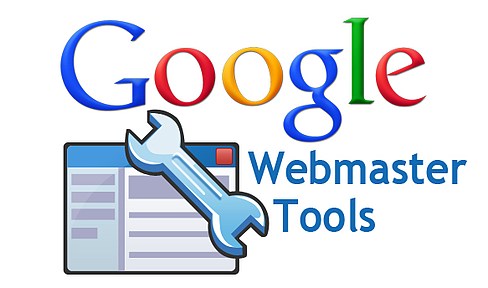
If you have or indeed manage a website, you should be using Google Webmaster Tools.
Webmaster Tools is one of Google’s many free programs that allows you to see your website exactly how Google sees it.
This includes the data that Google gathers from your website, and the program also has features that help you to diagnose any problems with your website, as there are often problems with a website that the owner is completely unaware of.
Some of these can be small issues, but sometimes they can be big problems that require immediate attention so that Google can continue to read your website in the best possible light.
Some examples of problems that can be spotted through Google Webmaster Tools
- It lets you know if Google is unable to crawl your website
- It lets you know if there are any errors on the website
- It lets you know if any pages are being blocked access
- It lets you know if your website has been ‘hacked’ by a rogue 3rd party, (Google will email you to let you know that your website has been compromised)
- It lets you know if your website has a slow response time (i.e. it is a little slow when loading for its users) again this can cause Google to view your website in a bad light.
The above are just a few examples of the benefits of having Google webmaster installed on your website.
There are a number of ways to add google webmaster to your website, you can visit the following link to see how to do this https://support.google.com/webmasters/answer/35179?hl=en
This article is going to focus on those that already have Google webmaster installed, but would like to add and an additional user. You need to have an individual Google account to be able to add Google Webmaster Tools, which means any messages from Google or diagnosis within Webmaster can only be seen by this account alone.
How To Add Additional Users To Google Webmaster Tools
Surely the more eyes looking for potential issues within Webmaster Tools the better, right?
To grant permission to another Google user account, you need to follow the following steps...
- Login to your Google account
- Click your website

- Then click the cog in the top right hand corner
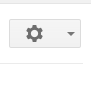
- Then choose ‘Users & Site Owners’ from the list displayed
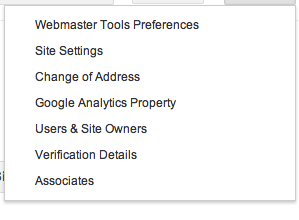
- Then click the red ‘ADD A NEW USER’ button
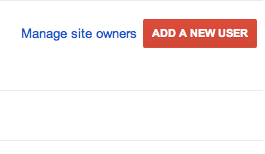
- Then enter the email address of the account that you would like to grant access to (You can then choose to grant ‘full’ or ‘restricted’ access.
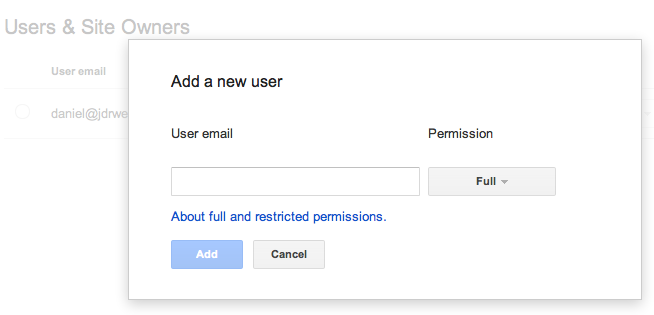
Once you have followed all of the outlined processes you will then be able to add an additional user to your Google webmaster account.
Article by Daniel Baker